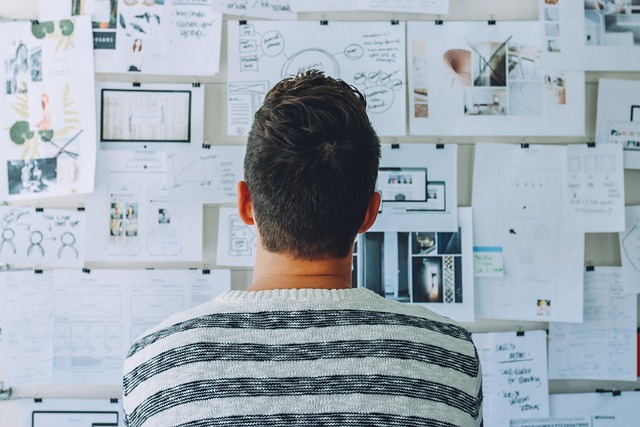What Does Shark Robot Dust Bin Error 9 Mean?
When your Shark robot flashes error 9 or your app pushes this message, it signals a trouble spot at the dust bin. Specifically, shark robot dust bin error 9 means the vacuum cannot detect that the dust bin is properly installed or has lost contact with its bin sensor. It’s a failsafe—a robot that can’t hold dust is at risk of spilling debris, clogging, or worse, sucking dirt directly into its internals.
Common times you’ll see this: Right after emptying and reinstalling the dust bin During startup or right before a scheduled cleaning After bumping into heavy obstacles or a full bin cycle
Main Causes of Shark Robot Dust Bin Error 9
Dust bin not fully seated: If the bin isn’t clicked in fully, the sensor won’t detect it. Dirt/debris on contacts: Tiny contacts or sensors might be blocked by dust, hair, or buildup. Overfilled dust bin or lodged debris: If the bin is too full, closing it can push debris against the edges and block correct seating. Broken or warped dust bin: Cracks, broken latches, or slight warping after long use can prevent a clean fit. Failed or dirty sensors inside the robot: Rare, but possible with heavy or older use. Wrong bin type: Some models have two sizes or types and require a specific bin.
How to Fix Shark Robot Dust Bin Error 9
Here’s a stepbystep approach:
- Turn off your robot. Remove the dust bin.
- Empty the bin fully. Tap or brush away even the smallest particles or clumps.
- Inspect the bin: Check for cracks, broken edges, bent latches. If you spot damage, replace the bin.
- Clean contact points: Wipe the sensor area on both bin and robot body with a dry microfiber cloth. Qtips can help for small crevices.
- Check robot sensor: Look for visible dust, hair, or sticky debris. Use a soft brush or dry cloth.
- Reinstall the dust bin: Push until you hear or feel a definitive click. There should be no wiggle and no visible gaps.
- Restart your robot: Try starting a cleaning cycle and see if the error clears.
If shark robot dust bin error 9 persists, repeat the process and doublecheck everything is dry, aligned, and undamaged.
Regular Maintenance to Prevent Error 9
Always empty the dust bin after each use—don’t wait for a full load. Wipe sensors and bin contacts once a week. Replace old or cracked bins before they become a problem. Don’t slam or force the bin when closing. Clean all pet hair and lint from the surrounding robot base. Update your Shark software or app if prompted—occasionally bugs get patched that affect sensor sensitivity.
A little maintenance can mean months of errorfree cleaning.
When to Call for Help
If you follow all steps but the error keeps returning:
Try a replacement bin. New bins are usually inexpensive and fix most unresolved cases. Check the model: Make sure you haven’t mixed up dust bins between models. Contact Shark customer support. If your robot is in warranty, persistent shark robot dust bin error 9 could signal a faulty sensor or hardware fault. Avoid DIY repairs of internal circuitry. Circuit repairs can void your warranty or lead to more issues.
Similar Errors to Watch For
Bin full error that doesn’t match reality: Often a sensor issue—follow the same cleaning checklist. Bin “not detected” but fits perfectly: Consider bin or sensor replacement. Robot won’t dock or charge: Dust near the bin area can spread to charging contacts—keep everything clean.
Efficiency and User Tips
Keep two bins in rotation—swap a clean one in if you’re short on time. If you use scented powder or cleaning beads, be careful, as these can cake on sensors and trigger false errors. Teach everyone in the house how to empty and reinsert the bin correctly—it’s a simple but essential step.
Final Thoughts
Shark robot dust bin error 9 is a wakeup call—not a disaster. Treat it as a sign to check, clean, and realign—your robot, your floors, and your routines will all benefit. With regular maintenance and a careful eye for detail, error 9 can go from annoying interruption to rare event, keeping your time—and your cleaning—on track.
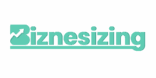

 Research & Analytics Director
Research & Analytics Director